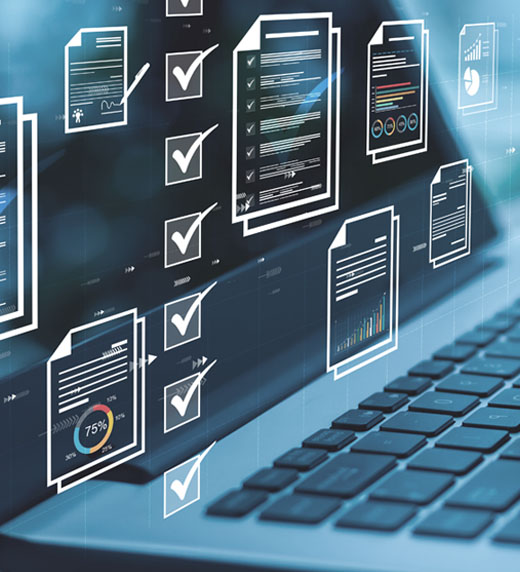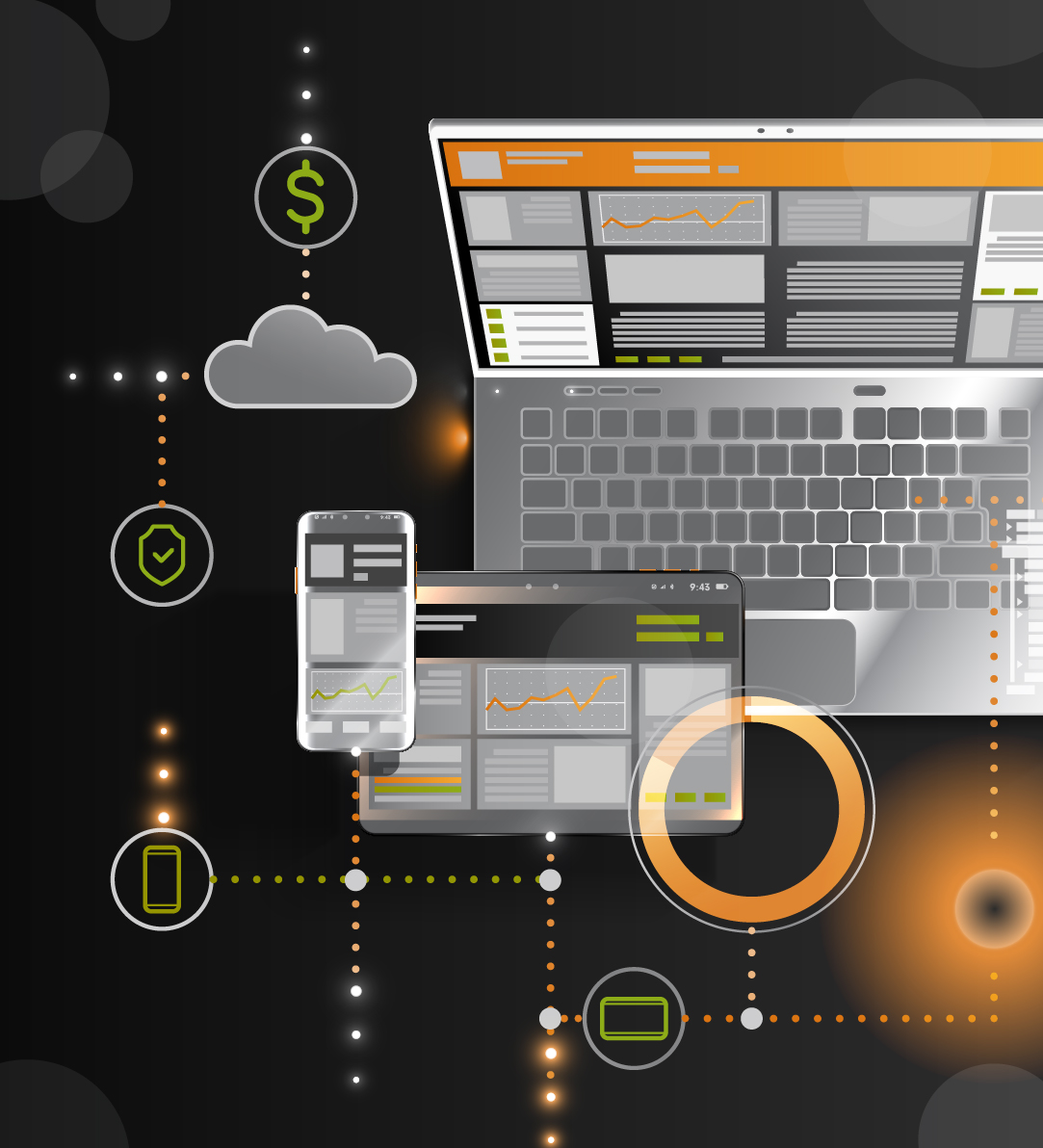This shows you how to set up a simple MRP run in Microsoft Dynamics, so you can get the idea of how it works. I'll add a new item, and go through the setup necessary to have MRP pick it up and generate a PO.
1.) Add an item or select an existing one: Cards >> Inventory >> Item
2.) Go to the Item Quantities Maintenance screen and assign it to a Site ID, make that Site ID the default site, and select a vendor for the Order Vendor ID.
3.) Go to the Item Purchasing Options Maintenance screen and select a Default Purchasing U of M.
4.) Go to the Item Vendors Maintenance screen and make sure there is a Vendor Item Number
5.) Go to Item Resource Planning. With the Site ID radio button selected, select the Site ID you defined as the default for the item. Check the "Calculate MRP for this item/site". And for Order Policy, select "Lot for Lot". Make sure the Replenishment Method is set to, "Buy".
Done with setup.
Add some demand for the item by creating a sales order for the new item.
Run the MRP: Transactions >> Manufacturing >> MRP >> MRP Regeneration
Click on "process".

Open the Purchase Request Resolution screen: Transactions >> Purchasing >> Request Resolution
Highlight the "Qty. Req." value for your item, and click on "Select Vendor".
Click on "Create".

Click on "OK".
A purchase order will be created and you'll see a report like this.

Go to Purchase Order Entry to see the new PO.
There are so many options and screens that can become a factor in how you use MRP, but this will give you a start.