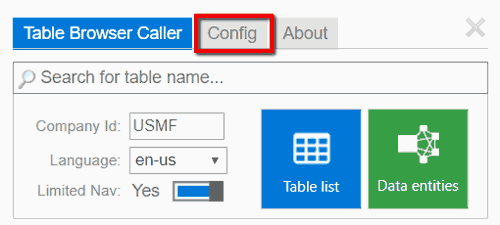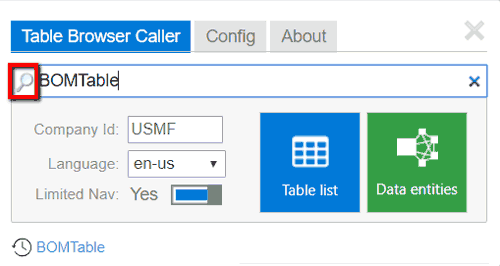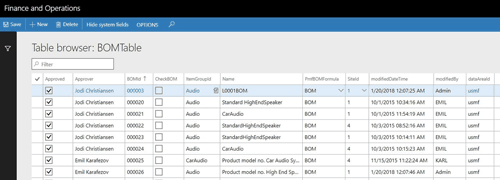In AX2012 and prior, users could just go into the Application Object Tree (AOT) to see database tables, but the AOT is not available in D365. So the reason this tip is really cool is that up until this point, we all thought it was necessary to have Visual Studio Team Services (VSTS) installed in order to see D365 database tables. This requires a license for each user, so it is an additional expense. However, by installing a Chrome extension, it is possible to view and even edit table data without VSTS.
Here are some quick steps:
- Go to: https://chrome.google.com/webstore/detail/table-browser-caller-for/nahbldacmaibopfiiaoboloegpobpccn and install it.
- This adds a Table Browser Caller shortcut.

- Launch the shortcut.
- Select the Config tab.
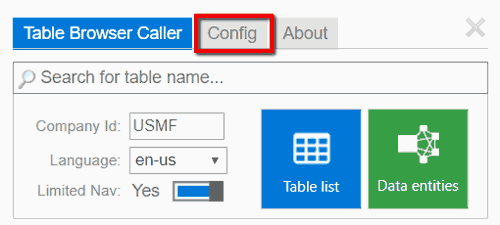
- Click the plus (+) sign to add a new D365 URL.

- Back on the Table Browser Caller tab, enter the table name for which you want to view data and then click the lookup/magnifying glass icon. Alternatively, if you don't know the table name, you can click Table List and select a table that way.
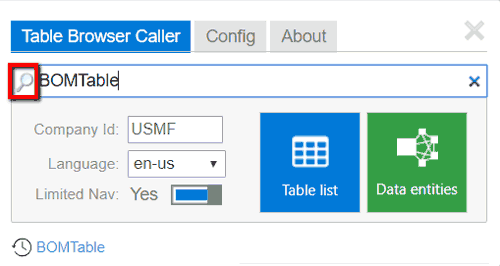
- This will launch a new browser tab displaying the data for the selected table.
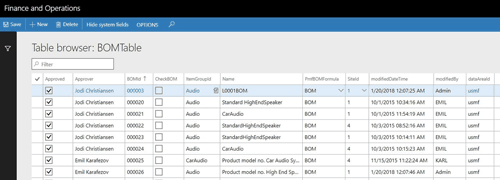
- At this point, the data is view-only. However, if you change "true" to "false" in the URL, the data is then editable... except in a production environment.
-package-in-powerapps.png" alt="Track a package in PowerApps for D365 Finance and Operations" style="width:100%">
Here the tracking number shows the status of the order lifecycle with real-time information on the delivery, where it can pull in the delivery status from the logistics provider. Pretty cool!